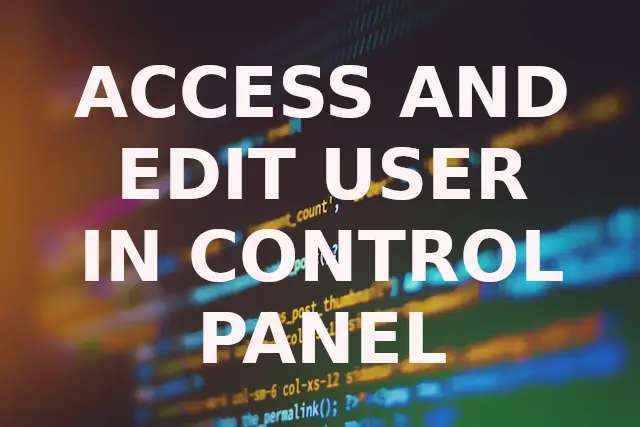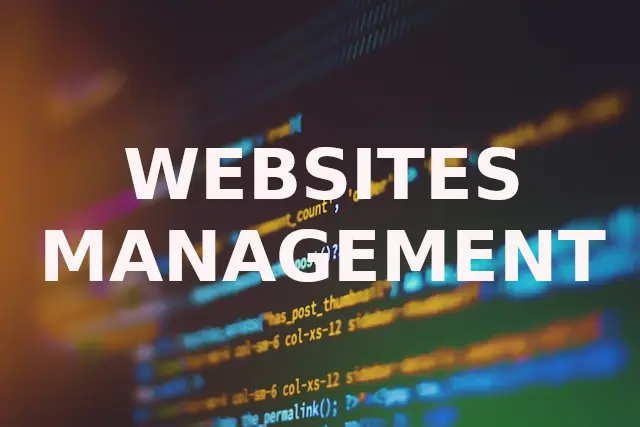by adm | Feb 13, 2024 | Hosting Control Panel
Oxyzer’s control panel (hestia) supports ssh keys that are useful to access via ssh without password (you can also disable password access for your account after successful creation of a ssh key). Adding SSH key generate your key in your personal computer with...
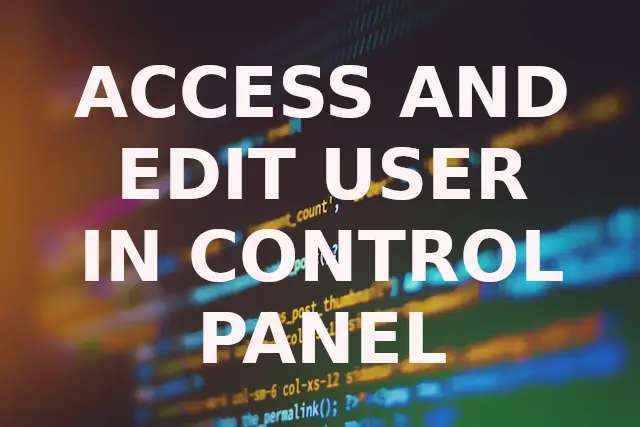
by adm | Feb 13, 2024 | Hosting Control Panel
To access your account on our server go to the server’s link you received in your email at the activation (Ex. us2.oxyserver.it:8083) then insert your username and your password. If you want to modify your account settings, click the user button in the top...

by adm | Feb 13, 2024 | Hosting Control Panel
File Manager To access the file manager, click the Files button in the top left.You can manage files inside your home folder with the following operations:copy, move, rename, create, delete, zip, unzip, download, upload.You can download multiple files or folders at...
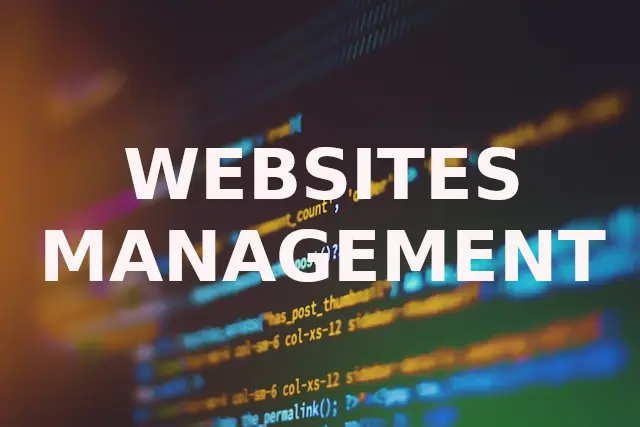
by adm | Feb 12, 2024 | Hosting Control Panel
To manage web domains, click to the Web tab. Adding a web domain Click on the Add Web Domain button then enter the domain name in the Domain field. If you have previously set up the dns nameservers in your domain manteiner’s panel pointing to Oxyzer, check the...

by adm | Feb 12, 2024 | Hosting Control Panel, How To
Access keys are used to autenticate instead of using the username and password by api’s. The most common use is with external scripts (such as wp plugins) to purge Nginx cache. Access to the Oxyzer control panel (Hestia) and click the Access Keys button to view...