If you have pointed your domain nameservers to ours in your domain registrar’s panel you can easily manage your mail domains. To manage your mail domains, navigate to the Mail tab
How to add a mail domain
Click the Add Mail domain button and enter your domain name. Now select the options you want to use and click the Save button in the top right.
How to edit a mail domain
Mouse over the domain you want to edit and click the edit icon on the right of the mail domain. Now edit the fields and click the Save button in the top right when you’re done.
How to suspend a mail domain
Mouse over the domain you want to suspend and click the suspend icon on the right of the mail domain. If you want to unsuspend it, click on the unsuspend icon on the right of the mail domain.
How to delete a mail domain
Mouse over the domain you want to delete, then click the delete icon on the right of the mail domain. Both the mail domain and all the mail accounts will get deleted.
Webmail client:
We currently support Roundcube. You can also disable webmail access.
Catch all email: this email address will receive all emails for the domain that are sent to users that don’t exist.
Spam filter
You can enable Spam Assassin for your domain.
Antivirus
you can enable ClamAV for your domain.
DKIM
you can enable DKIM for your mail domain.
SSL
Check the ‘Enable SSL for this domain’ box, then check the ‘Use Let’s Encrypt to obtain SSL certificate’ box to use Let’s Encrypt. If you want, you can enable Enable automatic HTTPS redirection or Enable HTTP Strict Transport Security (HSTS).
Don’t forget to click the Save button in the top right.
If you want to use your own SSL certificate there is a text area where you can enter the SSL certificate.
SMTP relay:
This option allows the user to use a different SMTP relay than server defined one or bypass the default Exim route.
To use a different SMTP relay check the SMTP Relay box and the form will appear, now enter the information from your SMTP relay provider.
Get DNS records
If you don’t host your DNS in Oxyzer, but you still want to use our email service, click the DNS icon to view the DNS records, you need to add to your DNS provider.
Webmail
By default, the webmail is accessible at https://webmail.yourdomain.tld or https://mail.yourdomain.tld if SSL is enabled. Otherwise use http:// instead.
Adding a mail account to a domain:
Click the mail domain and click Add Mail account button. Now enter the account name (without the @yourdomain.tld part) and a password. if you want, supply an email address that will receive the login details. if you want, you can also modify the Advanced Options. On the right side, you can see the methods to access your mail account via SMTP, IMAP and POP3.
don’t forget to copy your password and store in a secure place because the panel will not show it again.
How to edit a mail account
Mouse over the account you want to edit and click the edit icon on the right of the mail account, then edit the fields.
How to suspend a mail account
Mouse over the account you want to suspend and click the suspend icon on the right of the mail account.If you want to unsuspend it, click the ‘unsuspend’ icon on the right of the mail account.
How to delete a mail account
Mouse over the account you want to delete and click the ‘delete’ icon on the right of the mail account.
Mail account features
Quota:
The maximum space the account is allowed to use. This includes mail, contacts, etc. To leave unlimited means that ALL your account’s space can be used for emails, this can create trouble for web or databases. set always a limit considering all your needs.
Aliases:
Add an alias to redirect mail to the main account. Enter the username only. For example: alice.
Discard all mail:
All incoming mail will not get forwarded and will get deleted.
Do not store forwarded mail:
If this option is selected, all forwarded mail will get deleted.
Auto-Reply:
Setup an auto-reply.
Forward mail:
Forward all incoming mail to the entered email address. WARNING to use this feature: many spam filters may flag the forwarded mail as spam by default!
Rate limit:
shows the limit (purchased in your plan) for the amount of emails that an account can send per hour.

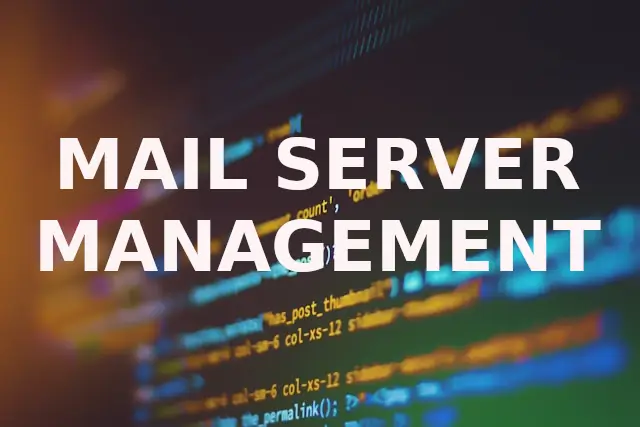
0 Comments